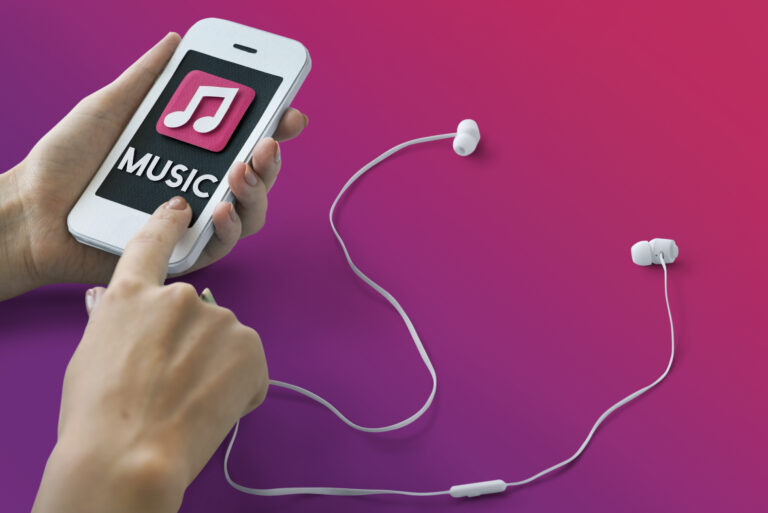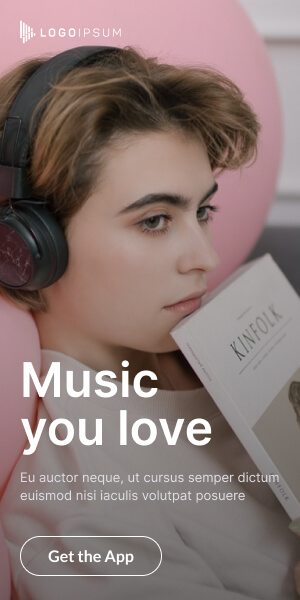In today’s digital world, we often need to convert or change file types on our smartphones. Whether you are dealing with documents, images, audio, or video, changing the file format can make it easier to share, upload, or use on different apps. The good news is—you do not always need a computer. Both Android and iPhone allow you to change file types with just a few steps.How to Change File Type on Phone
In this guide, we will show you how to change file type on phone quickly and safely.
Why Do You Need to Change File Type?
Here are some common reasons why people need to change file types on mobile:
- To make files compatible with apps (e.g., converting .docx to .pdf).
- To reduce file size for faster sharing.
- To upload files on platforms that support only specific formats.
- To edit media files in different apps (e.g., converting .wav to .mp3).
How to Change File Type on Android
Android gives you multiple ways to change file types, depending on the file you’re working with.
1. Rename the File Extension
This is the simplest method:
- Open the File Manager app.
- Find the file you want to change.
- Tap and hold → select Rename.
- Change the extension (e.g., from example.txt to example.pdf).
- Confirm the change.
⚠️ Note: This works only for some files. It doesn’t actually “convert” the content, just changes the format label.
2. Use File Converter Apps
For proper conversion, apps are better. Some popular ones:
- File Converter
- Media Converter
- Online Convert
Steps:
- Install a file converter app from Google Play Store.
- Open the app and select your file.
- Choose the output format (e.g., JPG, PDF, MP3, MP4).
- Tap Convert and save the new file.
How to Change File Type on iPhone (iOS)
Apple devices also support file conversion through built-in tools and apps.
1. Using the Files App (Rename)
- Open the Files app.
- Locate your file.
- Tap and hold → Rename.
- Change the file extension (e.g., .txt to .csv).
2. Using Third-Party Apps
For full conversion:
- The Document Converter
- iConv
- Media Converter
Steps:
- Download a converter app from the App Store.
- Upload or select your file.
- Choose the new format.
- Convert and save the file to your phone.
Online File Converters (Both Android & iPhone)
If you don’t want to install apps, you can use online tools directly in your browser:
Steps:
- Open the website in Chrome or Safari.
- Upload your file.
- Select the output format.
- Download the converted file.
Safety Tips When Converting Files
- Always use trusted apps or websites to avoid malware.
- Avoid uploading sensitive files (like ID scans) to random online converters.
- Backup your original file before conversion.
- Check if the converted file opens correctly.
Final Thoughts
Changing file types on a phone is easier than ever. Whether you’re using Android or iPhone, you can rename extensions, use apps, or rely on online converters. Choose the method that best fits your needs—quick renaming for simple cases or converter apps for proper format transformation.
Now you don’t need a computer—your smartphone can handle file conversions in just a few taps.