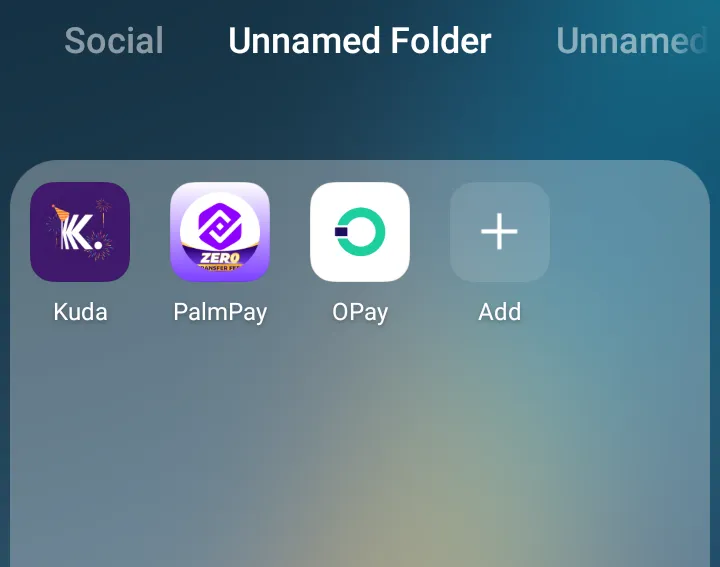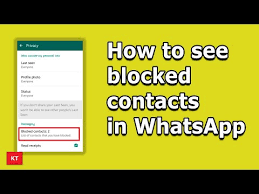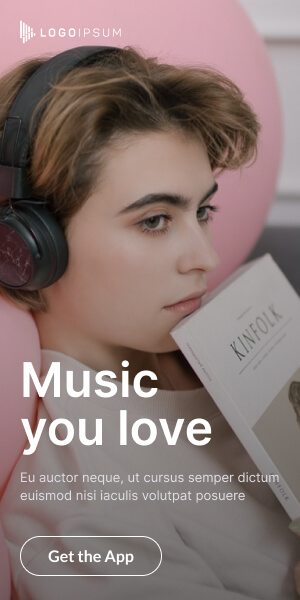Introduction:
Typing notifications on Snapchat can be annoying — especially when you’re trying to focus or avoid constant alerts every time someone starts typing. Unfortunately, Snapchat doesn’t currently offer an option to disable only typing notifications, but there are a few workarounds you can use to reduce distractions.
1. Can You Turn Off Typing Notifications on Snapchat?
No, Snapchat doesn’t provide a dedicated setting to turn off typing notifications alone. These alerts are built into the app’s real-time chat feature, which means they’ll appear whenever someone starts typing a message to you.
However, there are ways to stop receiving them by turning off Snapchat notifications entirely.
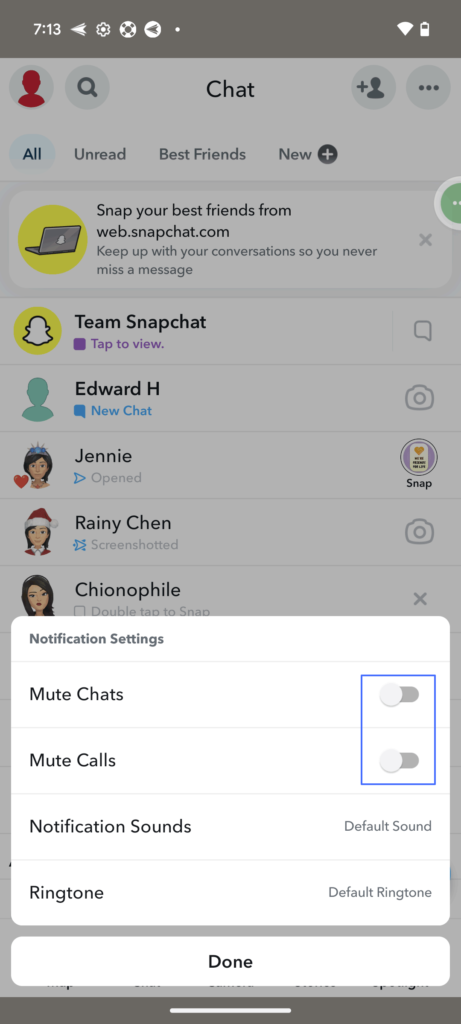
2. How to Stop Typing Notifications (By Turning Off Snapchat Notifications)
You can stop typing alerts by disabling Snapchat notifications completely from your phone settings.
🔹 On iPhone:
- Open Settings > Notifications.
- Scroll down and tap Snapchat.
- Turn off Allow Notifications.
This disables all Snapchat alerts — including typing notifications.
🔹 On Android:
- Open your phone’s Settings.
- Tap Notifications > App Settings.
- Find and tap Snapchat.
- Toggle off all notifications.
3. Alternative: Mute Specific Chats
If you don’t want to disable everything, you can mute notifications from specific friends who trigger typing alerts most often.
- Open Snapchat.
- Go to the Chat screen.
- Long-press the chat with that friend.
- Tap Chat Settings > Message Notifications > select Silent or Off.
4. Bonus Tip: Use “Do Not Disturb” Mode
You can also use Snapchat’s built-in “Do Not Disturb” feature:
- Long-press a chat.
- Tap Chat Settings.
- Select Do Not Disturb.
You’ll stop getting all notifications from that person — including typing alerts — without unfriending or blocking them.
5. Wrapping Up
While you can’t turn off typing notifications alone, these workarounds help you control when and how you’re notified. Whether you mute chats, enable “Do Not Disturb,” or disable Snapchat notifications completely, you can enjoy more peace and fewer distraction